Once the reviewer approves test results in BreakTest, signing the test reports automatically archives them as PDF files. These PDF reports are snapshots of the e-form as it was when it was signed, and are ready to be emailed to the client.
For field density tests however, there may be times when you are required to provide your client with only a select set of the test rows on the report. You can do this by selecting the rows you want, and printing only those.
Printing Only Selected Rows
Select the rows you want (contiguous or not), then right-click for context menu, and click Print. On the confirmation dialog box, click Print Only Selected Rows.
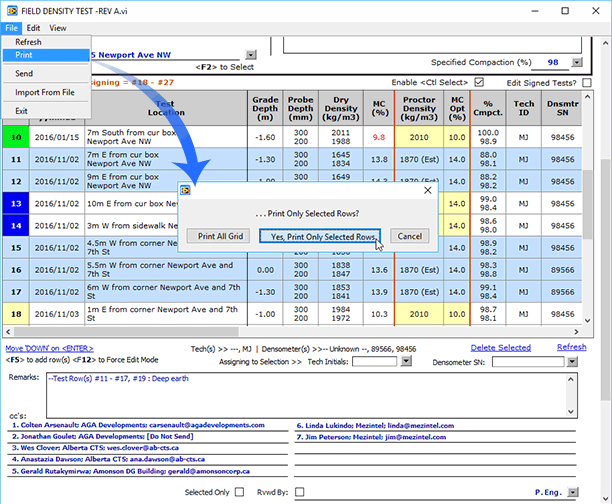
Selected test rows have all been previously signed (indicated by the blue Test # cell).
The print function is also available from the Main Menu.
Since the selected test rows in the case have been approved, the last reviewer’s signature, name, and title are placed on the printed pages. However, if any of the rows were not approved, no signature will be placed.
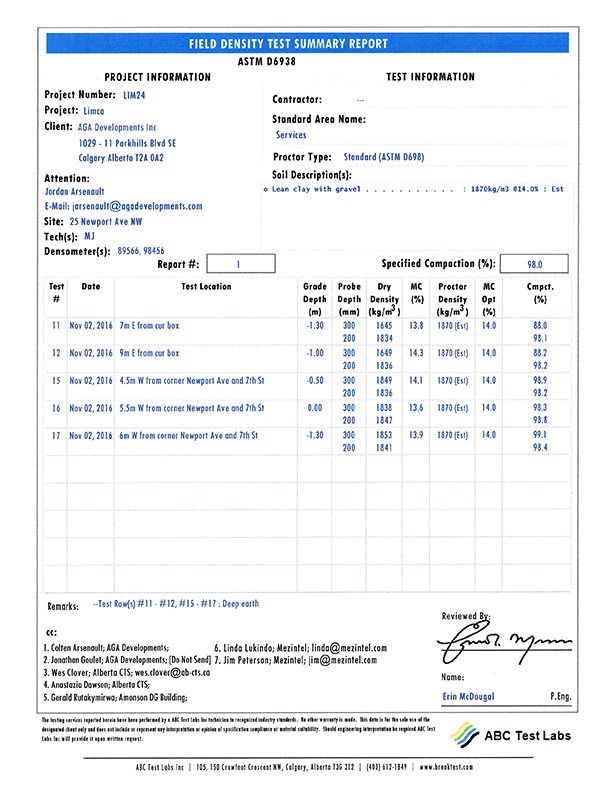
The printed copy: Only the selected rows printed, accompanied by the signature of the last reviewer.



