In BreakTest’s field density form, applying a proctor (from the Proctor lookup list) to a test results row automatically adds a summary of that proctor to the “Soils Description” list on the form. With this in mind, consider a scenario where a proctor referenced in the test results table is missing it’s corresponding summary on the soils description list, or vice-versa.
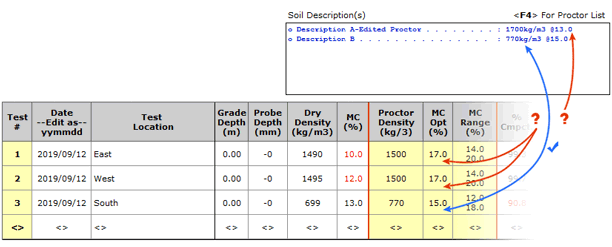
Proctor data in row #3 has a matching summary “Description B – 770…”
Proctor data in rows #1 & #2 (1500…) have no matching summary, and “Description A -Edited Proctor – 1700…” has no matching proctor data on the results table. What is going on here?
What Would Cause This Inconsistency?
Due to data integrity purposes, BreakTest freezes critical referenced data on the forms, i.e. it does not automatically update them. One of such data is the proctor data specified on field density forms, specifically what appears in the results table (i.e. proctor density, optimum moisture content, etc). Although pulled from a reference table (i.e. Proctor lookup list) in your BreakTest database, Proctor info is not dynamic data. Therefore proctor info is not updated automatically on field density test forms where in use; they are ‘frozen’ there until forced to update. However, this means that if for some reason someone modifies a proctor in the reference table, the change is treated as illegal by any field density test in which that proctor was already being used. The new info is ignored by the applicable test rows until someone forces the table to refresh.
Detecting Inconsistencies
So, although the proctor data is not updated automatically on the test form’s results table, its corresponding summary on the Soils Description box is. The scenario presented above is such a case where a referenced proctor was modified: its summary listed in the Soils Description box reflects that change but the results table does not. This inconsistency hints to you that there is a problem.
As of version 4.03.160, we made an occurrence of this inconsistency to be more obvious by highlighting affected test rows.
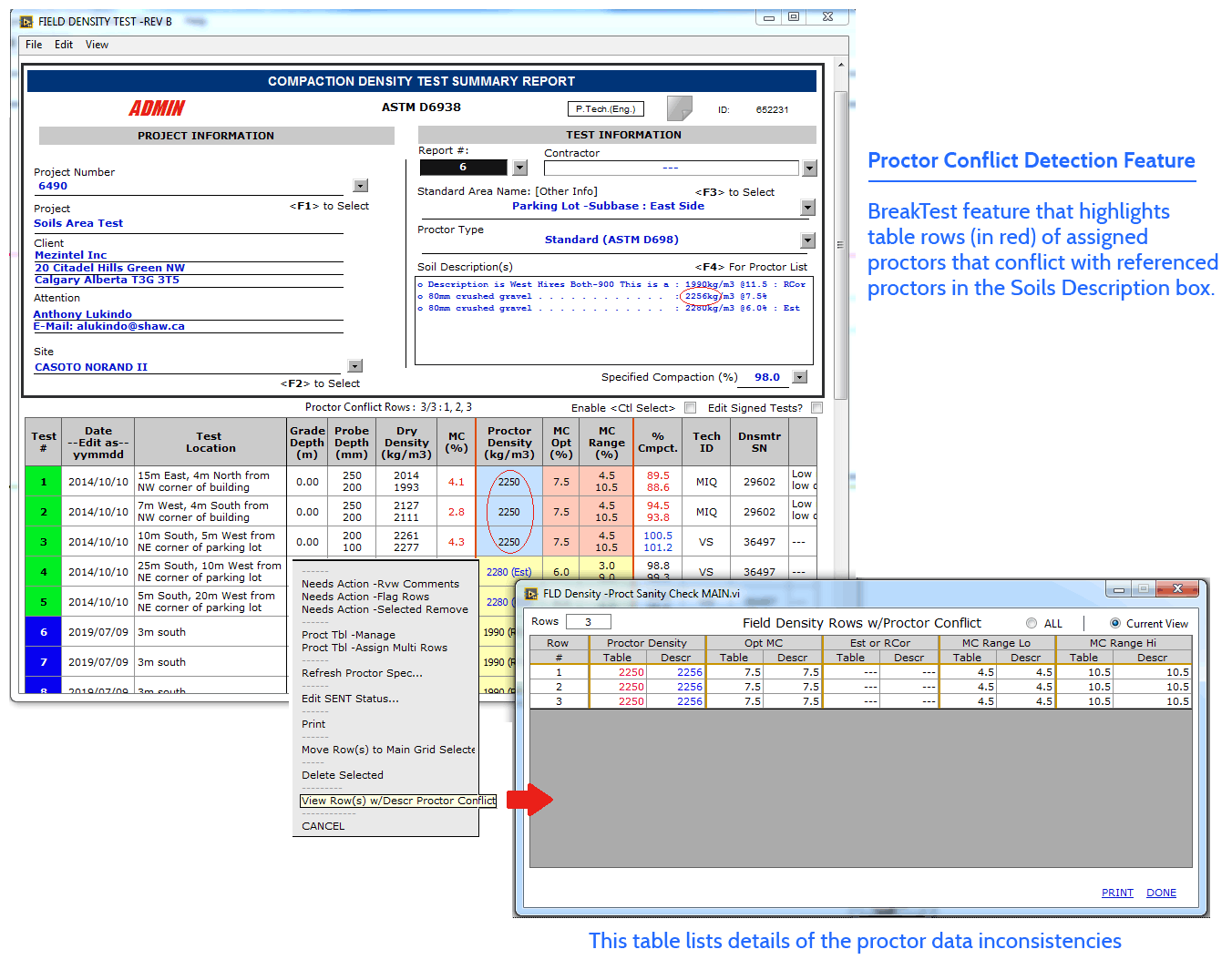
To compare the proctor specifications differences right-click on the highlighted row for pop-up menu,
then click View Row(s) with Proctor Conflict
Note on Deleted Proctors and Disallowed Proctors
Proctors in use on a field compaction test form cannot be deleted from the proctor look-up list. This has been the case since May 2012, however if a referenced proctor had been deleted prior to 2012 it will be coloured gray on that field density form.
Proctors that are set to be ‘disallowed’ for a particular field compaction form will show with a strikethrough on that test form if they were already being referenced.
Correcting Inconsistencies
If the referenced proctor data in the Proctor lookup list (or soils description list) is in fact the correct data you need for the affected test rows, you can simply force those rows to update:
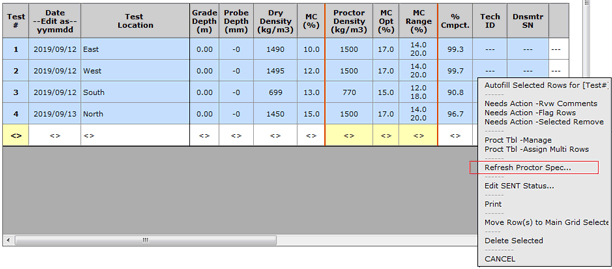
- On the field density form, select all applicable test rows
- Right-click for pop-up menu, then click Refresh Proctor Spec…
Otherwise, if the referenced proctor data is truly incorrect for the affected test rows, you may wish to edit that proctor in the lookup list, delete it, and/or add a different proctor to use instead. To help you decide, BreakTest provides a tool for viewing all test reports in which particular proctor is being used (as of version 4.03.160).
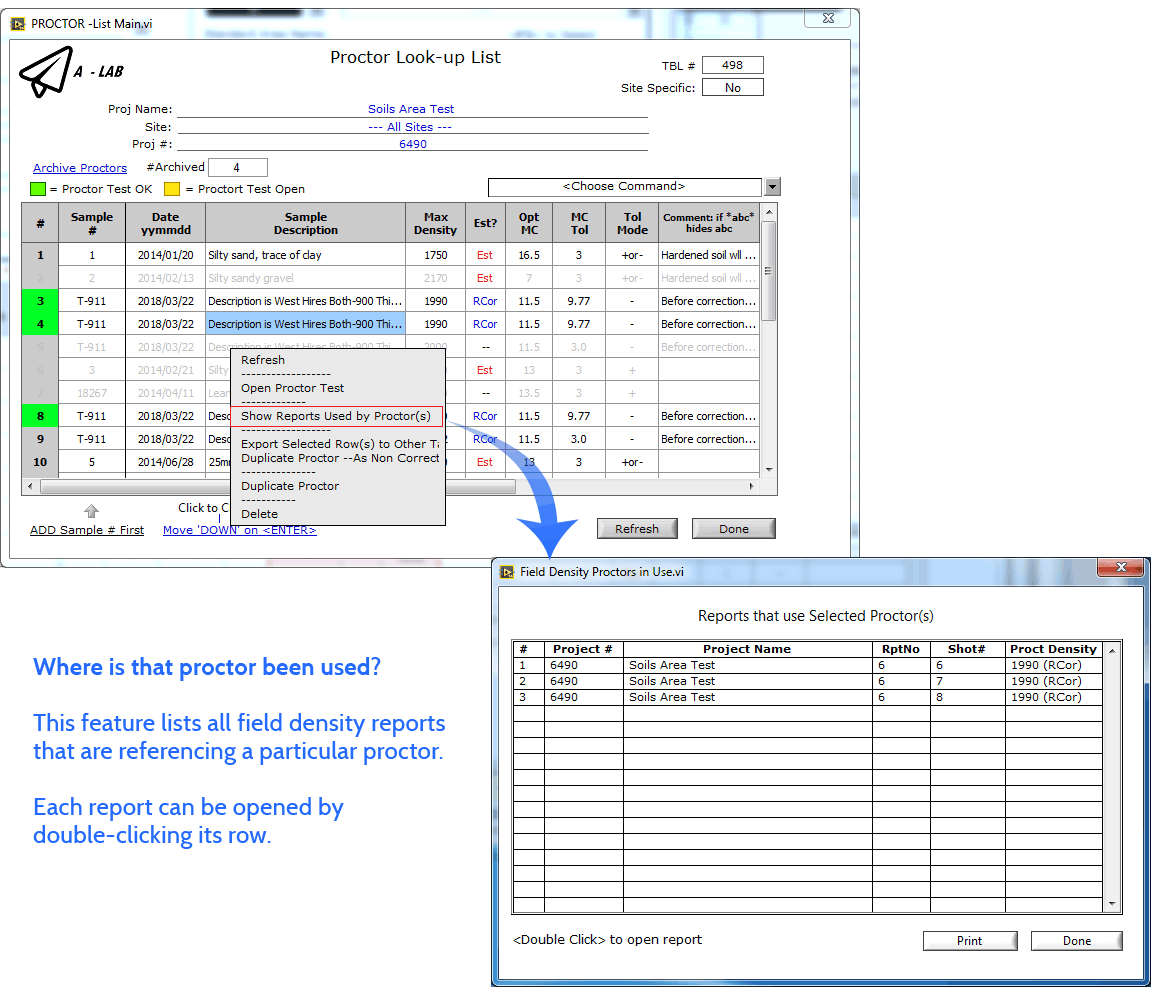
- On the field density form, right-click the Soils Description box for pop-up menu, and then click Edit Proctor
→ The Proctor Lookup List window opens - Select one or more proctor rows, then right-click for pop-up menu, and then click Show Reports Used by Proctor(s)
Knowing whether the proctor is being used by other test rows or by other test reports altogether may help you decide how best to deal with it. For example, if the proctor is correctly applicable to other tests you may want to retain it, and add another proctor to the lookup list for the incorrectly affected test rows.
The proctor inconsistency detection and correction features presented in this article are examples of the many ways with which BreakTest enables reporting teams for construction materials testing to improve and retain control of test data integrity.
If you are curious about anything related, please don’t hesitate to contact us.



