Recommended: First read a brief background and the benefits of handling IFR surveys in Mezintel Gamma.
Exporting surveys for IFR correction is now even simpler in Mezintel Gamma.
As of version 22.20.129, an IFR Express Export feature combines 3 steps of the export process into one:
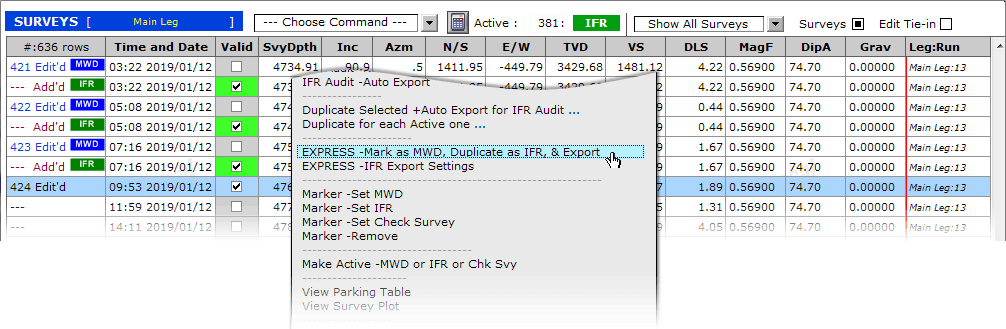
- Mark survey row as MWD survey
- Duplicate the MWD survey as an IFR survey
- Export survey to file
This faster method of exporting for IFR correction is best for the typical ‘real-time’ correction, i.e. sending one survey at a time for correction. The old method remains available in case it is useful in certain situations.
How to Export Surveys for IFR Correction (Using the Express Export Method)
Configure IFR Export Preferences
The Express Export method relies on predefined settings to function. While on the Surveys window…
- Right-click on the surveys table to open context menu, then click EXPRESS – IFR Export Settings
The ‘Settings for IFR Export’ window opens up - Modify the settings as needed.
– Click on the folder icon to choose a location to save the file.
– If you want to email the survey automatically from Mezintel Gamma, tick the Send E-mail checkbox (Requires email pre-configuration).
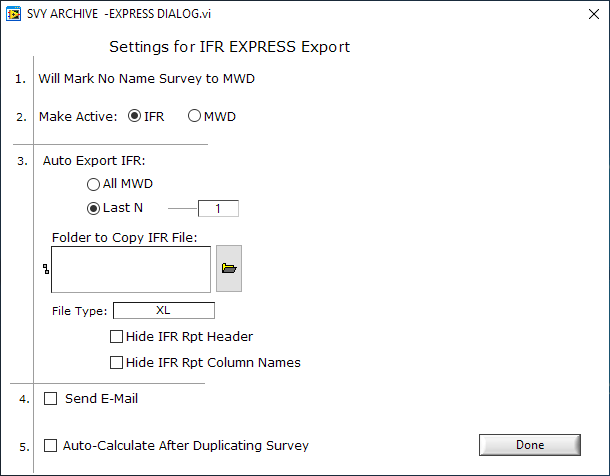
IFR Express Export feature relies on predefined settings to function.
Step-by-Step — Exporting a Survey
As the surveys are captured on the Survey Table, do the following to each row you want to use:
- Double-click the Valid checkbox to mark it.
- Edit the ‘Survey Depth’ cell to match pipe tally, and then click the calculator icon to auto-fill the TVD, VS, EW, NW, DLS.
- With the survey row selected, right-click for context menu, then click EXPRESS -Mark as MWD, Duplicate as IFR, & Export.
The survey row is annotated as “MWD” — telling the software to identify it, and to recognize its IFR survey equivalent;
It is duplicated to create an IFR survey equivalent;
And then exported to file.
The survey report contains the MWD survey row along with qualifier data namely: MagF, MDec, DipA, Ax, Ay, Az and Mx, My, Mz. - Send the exported file to your survey correction service provider. You can email it directly from Mezintel Gamma, or manually attach it to an email message.
The IFR service provider will send back the correction data. - To enter the correction data into Mezintel Gamma, right-click the surveys table for context menu, and then click IFR Audit – Review Acc & Mag XYZ.
– In the dialog window that opens up, click OK.
The IFR Survey Report window opens up. - Type the correction data into their appropriate cells (Bx, By, Bz, Corr Azm).
Alternatively, you can import the data by…- Clicking Build Import Helper File
- Enter the data in the resulting spreadsheet
- Click Import Correction Data to import the spreadsheet file.



